Current Song 2¶
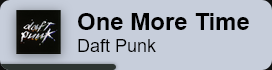
Welcome to Current Song 2, a customizable song overlay.
It's a rewrite of the CurrentSong Overlay. The core is
written in Rust now. Both Windows and Unix platforms are supported. On Windows, GlobalSystemMediaTransportControls is used and on Unix, D-Bus is used.
The goal of the project is to create a simple yet powerful overlay that displays the currently playing song. There are a few unique features separating this project:
- Near zero latency ⏱ Current Song 2 doesn't poll applications or APIs for updates.
- Displaying Progress 💯 Progress is displayed where available.
- Display Album Art 🖼
- Customizable 🔧 The overlay is customizable through CSS (
theme.css) and JavaScript (user.js), see Customization. Modules and the server can be configured in aconfig.tomlfile, see Configuration.
Getting Started¶
Currently, only Windows is fully supported. If you'd like full support for other platforms, please open an issue. See #363 for Linux support.
-
Download the latest
current-song2.exefrom the releases tab and place it in any (preferably empty) folder. -
Run
current-song2.exeby double-clicking. This will start the backing server in the background. The server will only listen on your local computer. To check if the app is running, navigate to http://localhost:48457 in your browser. If nothing is playing, a blank page should show. -
In OBS, add a new Browser Source with the URL set to
http://localhost:48457. The default theme will have a maximum width of500pxand height of85px.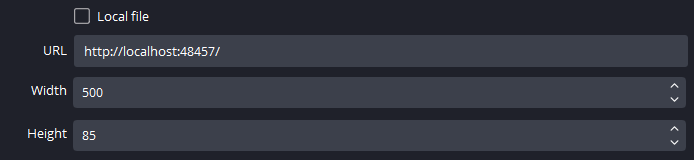 You can change the position (and thereby the transition direction) of the overlay by passing
You can change the position (and thereby the transition direction) of the overlay by passing ?pos=<position>- for example:http://localhost:48457/?pos=brwill position the overlay in the bottom right corner. See more in Theming.
Stopping the Server¶
Current Song 2 runs in the background. To stop it, open Task Manager, go to the Processes tab and sort by Name (default setting). Search for current-song2.exe in the Background Processes section and stop the process.
Alternatively: In the Task Manager, go to Details and search for current-song2.exe.
If you only want to restart the app then you can simply reopen the app, and it will ask you to stop the old instance.
Autostart¶
CurrentSong2 can add itself to the autostart entries (disabled by default). To facilitate this, set the no_autostart option in config.toml to true.
To remove the application from autostart, run current-song2.exe --remove-autostart from a terminal.
Alternatively you can disable the autostart entry in the Task Manager (startup tab).